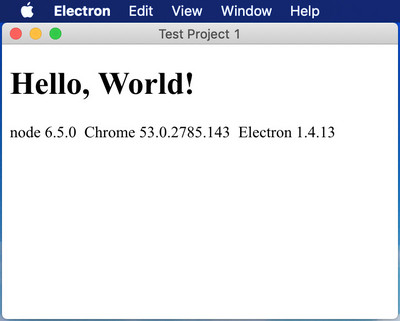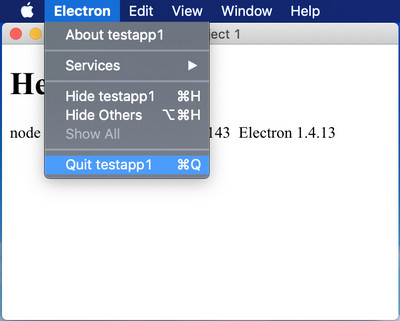MacBook 上で Electron で遊んでみるために、まず Node.js をインストールする。
Node.js は、このブログでも書いたことがあるが、簡単に言うと「サーバサイドで JavaScript を実行させる仕組み/環境」だ。いや、これ、絶対うるさい人から「違う」とか言われそうだけど、正直、こう覚えておけば問題ない(笑)
これを、うちの Mac OS X 10.14.2 に入れてみる。
そうそう。Electron の Mac サポートが終了したと言うてる人いるけど、終了したのは 10.9 以前のバージョンの Mac OS X サポートである。
ところで、Mac OS X は BSD UNIX ベース(Linux ベースだと誤解している人が未だにいる(笑))なので、インストール方法は UNIX への手順と変わらない。「ターミナル」(Windows にコマンドプロンプトみたいなもんね)を立ち上げ、シェル上でインストールを行う。
以下、Node.js のインストール手順。
1.Node.js がまだ未インストールなのを確認。
(別にインストールされててもええけど(笑))
$ node -v
-bash: node: command not found
2.Mac OS X 用パッケージマネージャ homebrow のインストール
※今回はパッケージで Node.js を入れる。
$ /usr/bin/ruby -e "$(curl -fsSL https://raw.githubusercontent.com/Homebrew/install/master/install)"
==> This script will install:
/usr/local/bin/brew
/usr/local/share/doc/homebrew
/usr/local/share/man/man1/brew.1
/usr/local/share/zsh/site-functions/_brew
/usr/local/etc/bash_completion.d/brew
/usr/local/Homebrew
==> The following new directories will be created:
/usr/local/bin
/usr/local/etc
<略>
/usr/local/Frameworks
==> The Xcode Command Line Tools will be installed.
Press RETURN to continue or any other key to abort<リターンキー>を押す
==> /usr/bin/sudo /bin/mkdir -p /usr/local/bin /usr/local/etc /usr/local/include /usr/local/sbin /usr/local/share /usr/local/var /usr/local/opt /usr/local/share/zsh /usr/local/share/zsh/site-functions /usr/local/var/homebrew /usr/local/var/homebrew/linked /usr/local/Cellar /usr/local/Caskroom /usr/local/Homebrew /usr/local/Frameworks
Password:<shinoda ユーザのパスワード>
==> /usr/bin/sudo /bin/mkdir -p /usr/local/bin /usr/local/etc /usr/local/include /usr/local/sbin /usr/local/share /usr/local/var /usr/local/opt /usr/local/share/zsh /usr/local/share/zsh/site-functions /usr/local/var/homebrew /usr/local/var/homebrew/linked /usr/local/Cellar /usr/local/Caskroom /usr/local/Homebrew /usr/local/Frameworks
Password:
<略>
Already up-to-date.
==> Installation successful!
==> Homebrew has enabled anonymous aggregate formulae and cask analytics.
Read the analytics documentation (and how to opt-out) here:
https://docs.brew.sh/Analytics
==> Homebrew is run entirely by unpaid volunteers. Please consider donating:
https://github.com/Homebrew/brew#donations
==> Next steps:
- Run `brew help` to get started
- Further documentation:
https://docs.brew.sh
終了。
help を実行してみる。
$ brew help
Example usage:
brew search [TEXT|/REGEX/]
brew info [FORMULA...]
brew install FORMULA...
brew update
brew upgrade [FORMULA...]
brew uninstall FORMULA...
brew list [FORMULA...]
Troubleshooting:
brew config
brew doctor
brew install --verbose --debug FORMULA
Contributing:
brew create [URL [--no-fetch]]
brew edit [FORMULA...]
Further help:
brew commands
brew help [COMMAND]
man brew
https://docs.brew.sh
OK!ちゃんとインストールされている。
3.nodebrew のインストール
nodebrew は node のバージョンを管理・切替するツール。これを入れておくとバージョンアップとかが簡単・・・らしい。
$ brew install nodebrew
==> Downloading https://github.com/hokaccha/nodebrew/archive/v1.0.1.tar.gz
==> Downloading from https://codeload.github.com/hokaccha/nodebrew/tar.gz/v1.0.1
######################################################################## 100.0%
==> Caveats
You need to manually run setup_dirs to create directories required by nodebrew:
/usr/local/opt/nodebrew/bin/nodebrew setup_dirs
Add path:
export PATH=$HOME/.nodebrew/current/bin:$PATH
To use Homebrew's directories rather than ~/.nodebrew add to your profile:
export NODEBREW_ROOT=/usr/local/var/nodebrew
Bash completion has been installed to:
/usr/local/etc/bash_completion.d
zsh completions have been installed to:
/usr/local/share/zsh/site-functions
==> Summary
/usr/local/Cellar/nodebrew/1.0.1: 8 files, 38.6KB, built in 8 seconds
インストール終了。
$ which nodebrew
/usr/local/bin/nodebrew
ちゃんと入ってる。help を実行してみる。
$ nodebrew help
nodebrew 1.0.1
Usage:
nodebrew help Show this message
nodebrew install <version> Download and install <version> (from binary)
nodebrew compile <version> Download and install <version> (from source)
nodebrew install-binary <version> Alias of `install` (For backword compatibility)
nodebrew uninstall <version> Uninstall <version>
nodebrew use <version> Use <version>
nodebrew list List installed versions
nodebrew ls Alias for `list`
nodebrew ls-remote List remote versions
nodebrew ls-all List remote and installed versions
nodebrew alias <key> <value> Set alias
nodebrew unalias <key> Remove alias
nodebrew clean <version> | all Remove source file
nodebrew selfupdate Update nodebrew
nodebrew migrate-package <version> Install global NPM packages contained in <version> to current version
nodebrew exec <version> -- <command> Execute <command> using specified <version>
Example:
# install
nodebrew install v8.9.4
# use a specific version number
nodebrew use v8.9.4
ちゃんと動いた。OK!!
4.Node.js のインストール
$
nodebrew install-binary latestFetching: https://nodejs.org/dist/v11.6.0/node-v11.6.0-darwin-x64.tar.gz
Warning: Failed to create the file
Warning: /Users/shinoda/.nodebrew/src/v11.6.0/node-v11.6.0-darwin-x64.tar.gz:
Warning: No such file or directory
curl: (23) Failed writing body (0 != 1057)
download failed: https://nodejs.org/dist/v11.6.0/node-v11.6.0-darwin-x64.tar.gz
ありゃ、失敗。
https://nodejs.org/dist/v11.6.0/node-v11.6.0-darwin-x64.tar.gz は無いっていうてるなあ。
でも、サイト上にファイルは存在しているな。
/Users/shinoda/.nodebrew/src
ああ、ファイルではなく、このディレクトリが無いんか?
作る。
$ mkdir -p ~/.nodebrew/src
$ ls -la /Users/shinoda/.nodebrew/src
total 0
drwxr-xr-x 2 shinoda staff 64 12 27 14:53 .
drwxr-xr-x 3 shinoda staff 96 12 27 14:53 ..
そして再度インストール。
$ nodebrew install-binary latest
Fetching: https://nodejs.org/dist/v11.6.0/node-v11.6.0-darwin-x64.tar.gz
######################################################################## 100.0%
Installed successfully
お、成功したな。
確認。
$ nodebrew list
v11.6.0
current: none
Node.js v11.6.0 がインストールされたようだ。
5.Node.js を使えるように、もう一仕事 nodebrew list で見たときに「current: none」になっているのは、使えるバージョンが指定されていないということ。(nodebrew では、複数のバージョンをインストールしておき、使いたい Node.js のバージョンを選ぶことができる)
$ nodebrew use v11.6.0
use v11.6.0
$ nodebrew list
v11.6.0
current: v11.6.0
「current: v11.6.0」に変わっている。
node のパスを通す。
$ ls -la /Users/shinoda/.nodebrew/current/bin
total 78800
drwxr-xr-x 6 shinoda staff 192 12 27 15:02 .
drwxr-xr-x 9 shinoda staff 288 12 27 14:54 ..
-rwxr-xr-x 1 shinoda staff 40345424 12 26 16:13 node
lrwxr-xr-x 1 shinoda staff 33 12 27 15:02 nodebrew -> /Users/shinoda/.nodebrew/nodebrew
lrwxr-xr-x 1 shinoda staff 38 12 27 14:55 npm -> ../lib/node_modules/npm/bin/npm-cli.js
lrwxr-xr-x 1 shinoda staff 38 12 27 14:55 npx -> ../lib/node_modules/npm/bin/npx-cli.js
$ cat ~/.bashrc
export PATH=$PATH:/Users/shinoda/.nodebrew/current/bin
^D
$ source .bashrc
$ set|grep PATH
PATH='/usr/local/bin:/usr/bin:/bin:/usr/sbin:/sbin:/Applications/VMware Fusion.app/Contents/Public:/Library/Frameworks/Mono.framework/Versions/Current/Commands:/Users/shinoda/.nodebrew/current/bin'
Node.js を実行してみる。
$ node -v
v11.6.0
node.js のパッケージマネージャーである npm も実行してみる。
$ npm -v
6.5.0-next.0
ばっちり。
これで、Node.js のインストールは終了である。